Apple Tips And Tricks: How To Change Your Apple ID Password In Three Different Ways

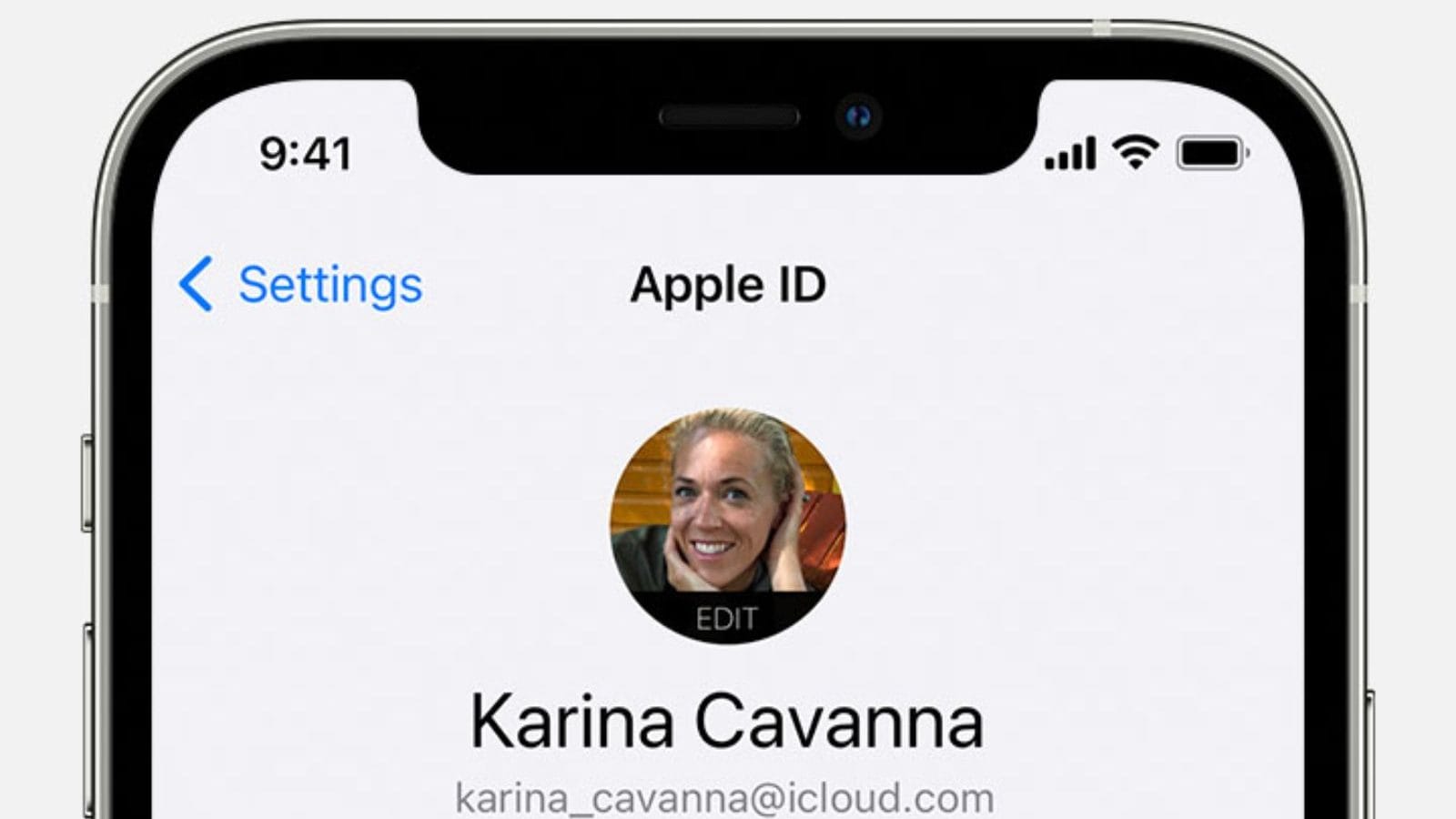
Apple ID is the key to every Apple user’s access to Apple’s services in the company’s ecosystem, including iCloud, App Store, iMessage, FaceTime, Apple Music, and more. Apple ID is also necessary when a user is logging into a new iPhone or Apple product, for the services to sync automatically with the user’s Apple ID. Now since Apple ID is one of the most integral part of a person’s Apple devices and services, it is important for users to keep a safe password, in order to keep their Apple ID safe. There are also times when a user forgets their Apple ID password, and there are other times when a user may want to change their password. To cater to all such kinds of users, here’s a look at different ways with which users can change their Apple ID password.
Apple allows users to change their Apple ID password at any given time. It is also advisable that users change their passwords once every few months, in order to keep their security up to date. To create a new password, users need to have at least eight characters that include at least one letter, one uppercase letter, and one lowercase letter. Users can not re-use a password that they may have already used for their Apple device.
ALSO READ: iOS 16 Will Make Sure You Don’t Need To Go Through Captcha Logins Ever Again
Before we tell you the steps to change Apple ID password, it is important to note that users can only change their Apple ID password if they remember their password. If you have forgot your password, you can go to Apple’s reset password process and use another Apple device to reset it, or use your phone number or email to do so.
HOW TO CHANGE APPLE ID PASSWORD ON iOS DEVICE
On an iPhone, iPad or an Apple Watch, users can simply follow these steps:
- Go to Settings > Tap your name at the top > choose Password and Security.
- Select Change Password. Here, users will be prompted to enter their device passcode and then enter a new password and confirm it.
- Tap Change.
- At the main Settings screen, sign in using the newly created password, and your Apple ID password has been changed!
HOW TO CHANGE APPLE ID PASSWORD ON MAC
- On a Mac computer, click on the Apple menu in the top-left corner of the screen.
- Select System Preferences > Apple ID
- Click on Password & Security
- Click Change Password
- Enter your current password.
- Enter the new password twice for verification.
- Click Change.
HOW TO CHANGE APPLE PASSWORD ON OTHER DEVICES
- Go to appleid.apple.com
- Click on “Sign In” in the top menu bar and sign in to your Apple ID account.
- Select “Sign In and Security” on the side menu.
- Select Password.
- Enter your current password, and then enter a new password and confirm it.
- Users can also choose to sign out of all Apple devices and websites by selecting the checkbox.
- Click “Change Password.“
Watch video:Nothing Phone (1) Detailed Review: What’s Cool And What’s Not
[embedded content]
ALSO READ: Apple iPhone 13 Exchange Offer: How To Buy The iPhone 13 For As Low As Rs 57,499 In India.
Read all the Latest News, Breaking News, watch Top Videos and Live TV here.





